The Rescue Mode was started before. More information about starting the Rescue Mode can be found here.
Note: Hard disks are not automatically mounted in rescue mode. To access the data on the hard disks, they must be mounted beforehand.
Linux without Raid
With the command "fdisk -l" you can display the hard disks available in the system and their partitions. The output probably varies with your server to our example, depending on the installed hard disks and their number. In our example, two hard disks are installed in the system.
fdisk -l
Disk /dev/sda: 15 heads, 57 sectors, 790 cylinders
Units = cylinders of 855 * 512 bytes
Device Boot Begin Start End Blocks Id System
/dev/sda1 1 1 24 10231+ 82 Linux swap
/dev/sda2 25 25 48 10260 83 Linux native
Disk /dev/sdb: 15 heads, 57 sectors, 790 cylinders
Units = cylinders of 885 * 512 bytes
Device Boot Begin Start End Blocks Id System
/dev/sdb1 1 1 48 10260 83 Linux native
You can see here that two hard drives are installed:
/dev/sda -> first hard disk in the system
/dev/sda1 and /dev/sda2 -> two partitions
/dev/sdb -> second hard disk in the system
/dev/sdb1 -> Partition
In addition, the "System" item shows what type the partition is.
Linux Swap
Linux swap refers to the swap partition in which the operating system can swap data.
Linux nativ / Linux
These partitions usually contain a Linux file system with data that can be mounted.
Linux raid federation
These partitions are part of a Raid network. This will be discussed in more detail below.
mount hard disk
To mount a partition, the command "mount" is used: (In the example the partition /dev/sda2 is mounted Linux native).
mount /dev/sda2 /mnt
Here the partition is now mounted in the directory /mnt. Afterwards you can change into the directory and display data, as well as copy.
Linux with Raid
The procedure for mounting the hard disks differs for a raid group.
The command "fdisk -l" reads out the hard disks and their partitions: (Raid 1 from two hard disks)
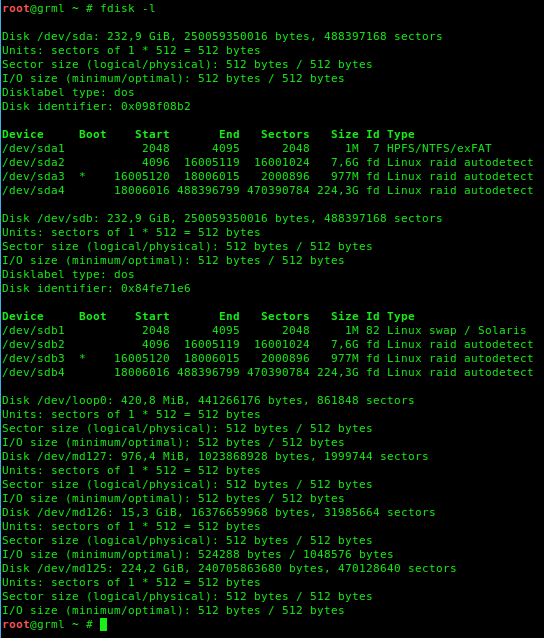
Both hard disks /dev/sda and /dev/sdb, as well as their partitions are now visible here.
Now the raid must be reassembled with, for example, the following command mdadm --assemble --scan .
After entering the command, you should see the raid sets listed.
/dev/md127
/dev/md126
/dev/md125
Here we are dealing with the raid partitions. Since /dev/md125 is the largest raid in the array and most likely contains the data, this is mounted to /mnt :
mount /dev/md125 /mnt
The contents of the hard disk are then accessible under /mnt. You can now perform work on the system or make a backup via SCP.
Please note that the rescue system remains active until you deactivate it in the customer interface and restart the server.