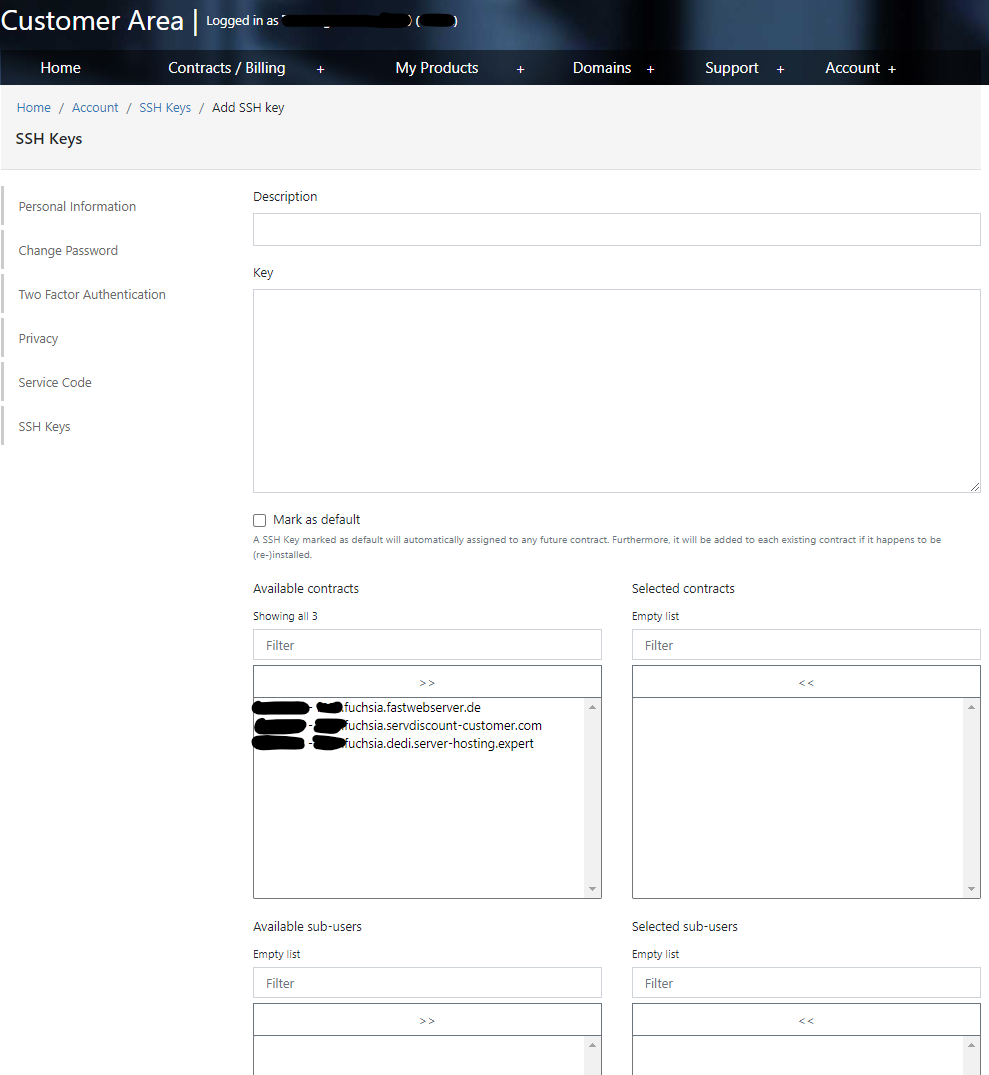For Linux you can upload SSH Keys in the customer panel. This allows automatic deployment of keys on servers. Today this only is possible for Dedicated and Virtual Dedicated Server, not VPS.
Table of Contents
Explanation
For Authentification via Public-Key you need to create a key pair locally. This creates a private and public key. The private key remains secret and nobody else should get it. It stays on the local computer. The public key is being transferred to the server and is saved in the user account. After installation you can login onto the server without a password. Only the private key is needed and if given, a password for the private key.
If you already generated a key pair, please skip to how to manage keys in the customer panel.
Generate Keypair (on Client-PC)
Linux
root@computer:~$ ssh-keygen -t rsaGenerating public/private rsa key pair.
Enter file in which to save the key (/root/.ssh/id_rsa):(Can be left empty, id_rsa is the default key which is used if no extra key is specified for the server you trying to connect.
See .ssh/config under https://wiki.ubuntuusers.de/SSH/#ssh-config
Enter passphrase (empty for no passphrase):(Can be left empty, if you don't want to give the key an protective extra password.
Enter same passphrase again:
Your identification has been saved in /root/.ssh/id_rsa.pub.
The key fingerprint is:
SHA256:hnr78vw478RsdihHGFd98489vcxbkjcfdk benutzer@laptop
The key's randomart image is:
+---[RSA 2048]----+
| |
| . o . |
| |
| .O . O . o |
| |
| .O . O . o |
| |
| |
| |
+----[SHA256]-----+The contents which is relevant are being saved under /root/.ssh/id_rsa.pub
Windows
Download Putty:
Putty Download
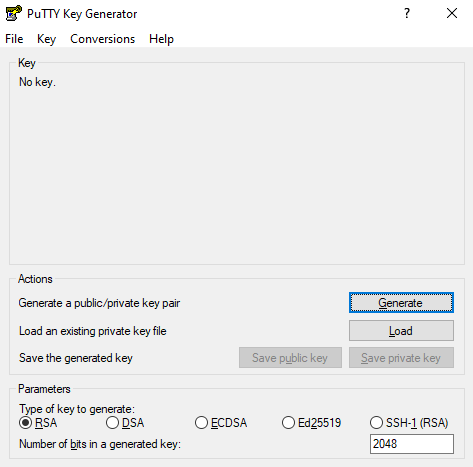
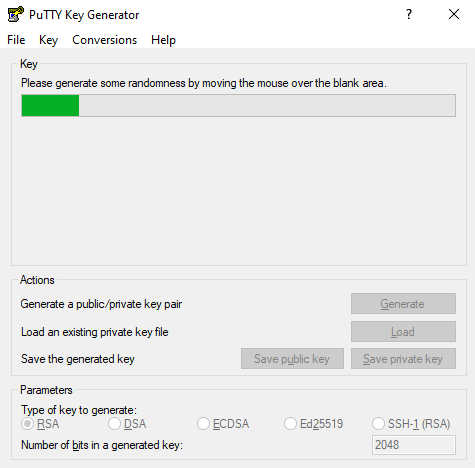
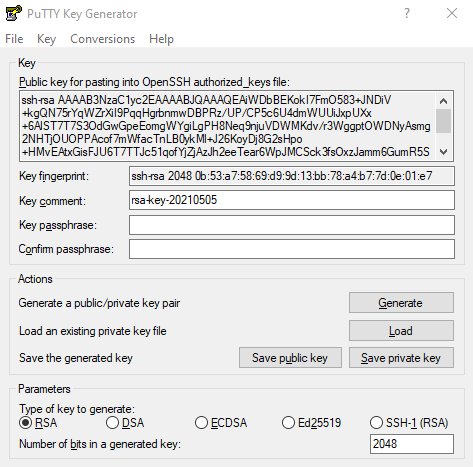
Public Key:
The important part is the public key. You can find it in the top there it says "Public key for pasting into OpenSSH authorized_keys file:"
Copy the block (important: more lines than you can see without scrolling). This block is important for the customer panel.
Saving via the button "Save public key" is not meant for linux, it is a format only for putty itself.
Private Key:
Now there are two important formats.
To save the private key in OpenSSH format(compatible with linux clients), click at the top on Conversions and then "Export OpenSSH Key"
To generate the private key for the use with Putty with a windows client, click at "Save private key" in the bottom. It saves a .ppk file. This is for putty.
On how to connect follow this how to:
myLoc managed IT AG - FAQ - How do I connect to my Linux server ?
Manage key in the customer panel
You can find the feature under personal data, SSH Keys: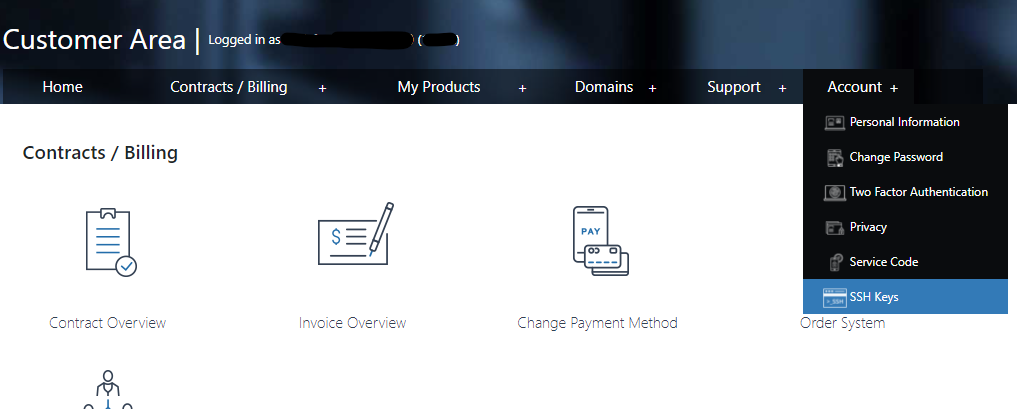
In the beginning it is empty. First click on Add SSH Key: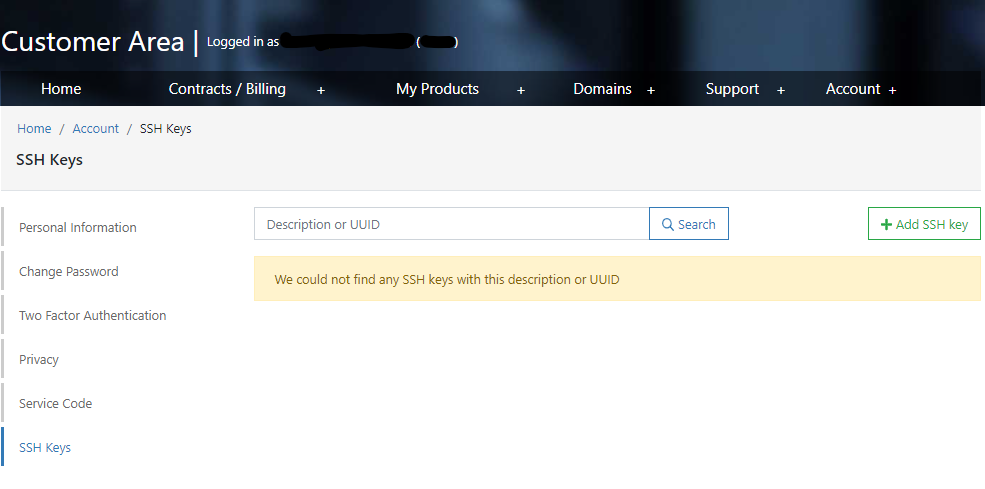
Functions
They keys can be "standard"-key, this means that default every contract or single contracts get the key.
You can also add keys to sub-user.
Sub-user also have the opportunity to manage keys, but they can not add this key as "default" key or add them for other sub-users.
Sub-user also can only add keys to the contracts they got access to.
Sub-user Sub-User can create keys but you as the direct customer can completely manage the keys of your sub-users.
Procedere
Give the key a unique description and add the public key which was copied from puttygen (Windows) or ssh-keygen (Linux) before into the field "key". Choose the contract or sub-user in the lower part. They key is added during the (re)installation process of the server.